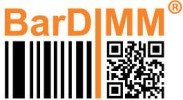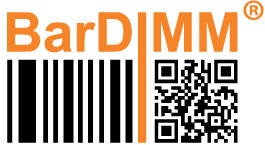Testing BarDIMM Pro
There are two different features built in the BarDIMM Pro: fonts and firmware (the BarDIMM language). They work totally independently, so you may have to test both.
- Fonts: The BarDIMM Pro contains the Barcode&More fonts. From the front panel of the printer (if the printer has one), generate a PCL Font List. If OCR-B or [23590] font names appear in the font list, the BarDIMM Pro fonts are recognized by the printer. This indicates the hardware is recognized by the printer, but it does not mean the firmware is recognized.
- Firmware: The following two operations must be performed:
* From the front panel of the printer, generate a Printer Auto Test. A page is printed, on which the list of “Personalities” appears. The BarDIMM Pro application should be listed on the left side of the page
- Verify you can access the printer web page, by entering its IP address in a browser, and that BarDIMM Pro appears on the printer configuration page. If that’s not the case the BarDIMM Pro is not compatible with the printer model or firmware.
- BarDIMM Pro test files are available online on the Celiveo support portal
- Download the CeliveoSend9100.exe free command line utility from the Celiveo support portal .
You will run the CeliveoSend9100 utility from a CMD prompt (command line), the syntax is celiveosend9100 printFilename printerIPaddress where printFilename is the name of the test print file (with its path) and printerIPaddress is the printer IP address.
- Unzip the test file into a directory, select one file that carries the barcode you need to print (the file name contains the information)
* Using CeliveoSend9100, send at least one test file to the printer to verify whether the BarDIMM Box is active.
If you see all barcodes on the page, the test is successful, BarDIMM Box operates correctly.
If the barcodes are replaced by very large text, the BarDIMM Box is not active and the test fails.
If a test fails, verify your printer uses the latest supported firmware (more information here), if the BarDIMM Pro you have purchased is compatible with your printer (a label on the board should indicate the compatibility). Please then contact your distributor (please read below).
There are various versions of BarDIMM Pro for HP LaserJet printers was they are not all cross-compatible. Make sure you have specified the model with your BarDIMM Pro order.
Note: If you erase BarDIMM Pro DIMM by mistake and are under active BarDIMM support contract, please contact your Jetmobile VAR for information on BarDIMM Pro media recovery.
Need more help with this?
BarDIMM support portal