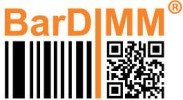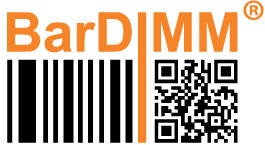- Verify you can access the printer web page, by entering its IP address in a browser. If the printer web page is accessible, the BarDIMM Box networking works fine.
- BarDIMM Pro test files are available online on the Celiveo support portal
- Download the CeliveoSend9100.exe free command line utility from the Celiveo support portal .
You will run the CeliveoSend9100 utility from a CMD prompt (command line), the syntax is celiveosend9100 printFilename printerIPaddress where printFilename is the name of the test print file (with its path) and printerIPaddress is the printer IP address.
- Unzip the test file into a directory, select one file that carries the barcode you need to print (the file name contains the information)
* Using CeliveoSend9100, send at least one test file to the printer to verify whether the BarDIMM Box is active.
If you see all barcodes on the page, the test is successful, BarDIMM Box operates correctly.
If the barcodes are replaced by very large text, the BarDIMM Box is not active and the test fails.
Verify the BarDIMM Box uses the latest firmware and that you waited the green LED to be steady on the BarDIMM Box.
If the problem continues, open a ticket on the Celiveo web support portal
Need more help with this?
BarDIMM support portal