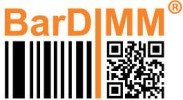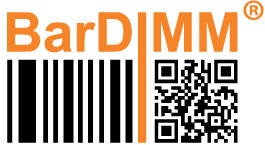Fleet-wide deployment using an electronic license
Some Enterprise Accounts using BarDIMM Pro across all their supported HP printers have access to the BarDIMM Pro “BatchElectronicLicense” deployment option.
This requires a contract covering a minimum of 1000 printers and comes with the Maintenance & Support plan.
Contact us for more information.
Benefits:
- There is no USB stick to install in the printer
- Easy update through the network using HP WebJetAdmin printer fleet management software
- Easy licensing through the network using HP WebJetAdmin printer fleet management software
Requirement
- Electronic license agreement signed with Celiveo
- Valid Maintenance and Support contract with Celiveo covering the printers with BarDIMM Pro
- The HP printers must be compatible with BarDIMM Pro, running on the FutureSmart 4 or FutureSmart 5 firmware
Requesting an (updated) electronic license package
- Open the HP WebJetAdmin fleet management software
- Export the list of printers to equip with BarDIMM Pro, information here https://support.hp.com/in-en/document/ish_3007439-2469748-16
- Send the file to your Celiveo sales account manager with the information on the BarDIMM Pro firmware you wish to receive
- If some printers have been decommissioned/replaced, that information must be documented in the electronic license request with the corresponding printer serial numbers
- The Celiveo technical department will send you two files:
- A BDL firmware file for the version of BarDIMM Pro you requested
- A XML file needed to deploy the BDL firmware file
- A signed electronic license file for the printers present in the received WebJetAdmin export file
Deploying the BarDIMM Pro electronic version to the HP printers
You need to know how to deploy a BDL firmware file and PJL configuration file using HP WebJetAdmin.
BDL file:
The information is available in chapter “Install a .bdl solution on a device” of the HP WJA manual: https://kaas.hpcloud.hp.com/pdf-public/pdf_6884688_en-US-1.pdf
PJL configuration file:
HP Web Jetadmin offers the option to send PJL configuration files to the printer with the PJL configuration configuration option. The PJL Device Access Commands must be enabled using the Enable PJL Device Access Commands configuration option in the Security category.
1 Send the BarDIMM Pro BDL file to the printers
2 Reboot the printers to finalize the BarDIMM Pro installation
3 After the printer reboot is complete the BarDIMM Pro solution shall appear on the printer configuration page. If this is not the case yo may have sent to the printer the BDL file for the wrong FutureSmart generation.
4 Once BarDIMM Pro is installed send the Batch license PJL configuration file to the printers
5 If it was in the list of printers to license the printer will automatically license itself when receiving the file, without requiring any extra reboot
License status on printer
The license status for a printer is indicated on that printer configuration page.
Look for the “BarDIMM” line, it includes the license status message.
Status is “< your company name > – OK”
The license was received, verified and applied to BarDIMM Pro on that printer, ready to printer barcodes!
Status is “(pendingL)”
The license file has not yet been received and processed by the printer.
Barcodes will print but with a DEMO watermark across the page.
Status is “SHA Error”
The batch license PJL file has been altered and the signature does not match anymore, it is rejected by the printer.
Ensure you send as-is the PJL file received from Celiveo, don’t edit it.
If the problem still happens, get support from the Celiveo technical engineer who has supplied the license file.
Barcodes will print but with a DEMO watermark across the page.
Need more help with this?
BarDIMM support portal