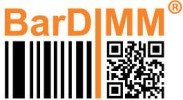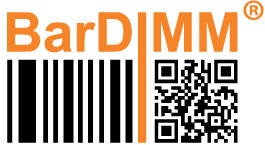The BarDIMM Box comes pre-loaded with the latest firmware. Some firmware updates may be needed due to new features or fixes.
The firmware can be upgraded using the bdboxcli.exe command-line utility or a USB stick inserted into the BarDIMM Box.
.
Upgrading BarDIMM Box firmware using the bdboxcli.exe Command Line utility
bdboxcli.exe is a command line interface utility to detect and configure the BarDIMM Box.
It can be called from Windows command line prompt or PowerShell and is very handy to get the BarDIMM Box IP address when DHCP is used.
On your Windows PC, copy the bdboxcli.exe executable to a directory.
Open a Windows command prompt (cmd) or Powershell and cd to the directory where bdboxcli.exe was copied.
Unzip the firmware upgrade file in the directory, that creates two files, one with an .xml extension and a .buc filename extension.
Note the BarDIMM Box IP address, its password then run the following command to upgrade it:
bdboxcli ip password upgrade xmlfilename
where ip is the BarDIMM Box IP address, password is the password you have defined for the BarDIMM Box (default: the BarDIMM Box MAC address indicated on the unit label) and xmlfilename is the name of the xml file present in the zip upgrade package.
- The LED will blink alternating between red and green (for 5 to 10 minutes based on the update content).
- Once the update is complete, the LED indicator on the CSA changes to a steady green light.
Upgrading BarDIMM Box firmware using a USB stick
To update the BarDIMM firmware, copy the fw file to the USB Stick.
Follow the below steps for flashing:
- Format the USB memory stick to FAT32.
- Copy the firmware files to the root directory of the blank USB memory stick.
- Switch off the BarDIMM Box.
- Insert that memory stick in the USB host port of the BarDIMM Box.
- Switch on the BarDIMM Box. The update begins automatically.
- The LED will blink alternating between red and green (for 5 to 10 minutes based on the update content).
- Once the update is complete, the LED indicator on the CSA changes to a steady green light.
- Remove the USB memory stick
.
Care during the upgrade process
.
LED status codes
| Green, steady | The BarDIMM Box is ready to be used |
| LED blinks Red/Green | The BarDIMM Box firmware upgrade is under way |
| Red LED blinks 4 time with 4 short beeps | Printer MAC Address not found in the manifest file |
| Red LED blinks 6 time, with 6 long beeps | The manifest file is corrupted or empty |
| Red/Green/Red LED blink with 3 short beeps | No firmware file for the BarDIMM Box (lack of support contract or file not found) |
Need more help with this?
BarDIMM support portal