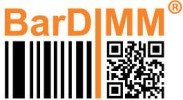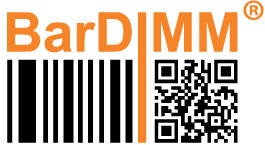BarDIMM Box configuration and Freescape settings can be defined using the bdboxcli.exe Command Line Utility or a USB stick inserted in the BarDIMM Box at boot time.
.
bdboxcli.exe Command Line utility
bdboxcli.exe is a command line interface utility to detect and configure the BarDIMM Box.
It can be called from Windows command line prompt or PowerShell and is very handy to get the BarDIMM Box IP address when DHCP is used.
The bdboxcli utility can be downloaded from the Celiveo support portal https://support.celiveo.com
Invoking bdboxcli without any parameter displays the available syntax
On your Windows PC, copy the bdboxcli.exe executable to a directory.
Open a Windows command prompt (cmd) or Powershell and cd to the directory where bdboxcli.exe was copied.
Calling bdoxcli.exe without arguments on command line displays the available commands.

.
Detecting the BarDIMM Box on the network using bdboxcli
Run the following command to detect BarDIMM Box running on your LAN:
- bdboxcli scan
ip range
Where ip rangeis in the format xxx.xxx.xxx.startxxx-stopxxx
In example: 192.168.8.1-192.168.8.200

p(banner tip). If you want to have more information, run the following command: bdboxcli scan verbose
A list shows the BarDIMM Box that are detected, their IP address and MAC address/serial number, if their ports 9100 and 443 are reachable (necessary for printing and configuration to work).
.
BarDIMM Box password
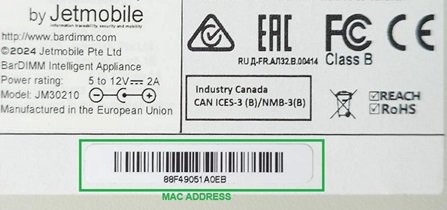
.
Network Settings
BarDIMM Box acts as a transparent pass-through. It means the host still addresses the printer IP address on port 9100 (this is mandatory) and BarDIMM Box will process and enhance the PCL5 print flow to add the needed barcodes to the pages.
BarDIMM Box MAC address
The BarDIMM Box MAC Address and serial number (same value) is indicated on the bottom of the side label as barcode and text.
That barcode can be scanned to easily program the DHCP authorization.
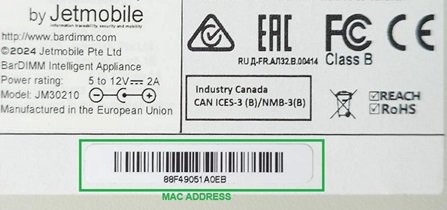
Default network settings: DHCP
By default, the BarDIMM Box is set in DHCP mode. You can also opt for fixed IP network settings.
The default hostname is BarDIMM, ie BarDIMM88F490260323, it can be changed (read below).
.
Configuring the network and Freescape settings
It is possible to configure multiple BarDIMM Box using the bdboxcli.exe utility of a USB stick.
Both methods use a configuration text file contains the network and Freescape settings for each BarDIMM Box to configure (those settings can be identical of different for each BarDIMM Box).
Using any raw text editor such as notepad, create a bardimm.conf configuration text file with at least one entry below.
For each BarDIMM Box to be configured , create a block with the following syntax.
| Line content | description and syntax |
|---|---|
| [MACADDRESS] | The BarDIMM Box MAC address |
password= <string> |
The BarDIMM Box USB access password. If the BarDIMM Box has never been used or has been reset, it becomes the new password, needed to configure the BarDIMM Box. Password must be between 8 and 25 characters. |
newpwd= <string> |
If a password is active, that line present after pwd = <old-password> will define the new password authorizing the BarDIMM Box configuration. Password must be between 8 and 25 characters. |
hostname= <string> |
<string> is the hostname to broadcast on the network. It will always be appended with the serial number of the box, default value is “BarDIMM” maximum length 51, only alphabet (A-Z), digits (0-9), minus sign (-), and period (.) |
netip= <ip address or dhcp> |
Specify “dhcp” or do not mention that line to keep the DHCP mode or enter an fixed IP address |
netmask= <ip mask> |
Define the network mask only if the BarDIMM Box is not set to DHCP |
netgateway = <ip address> |
Only for static IP, define the gateway IP address |
netdns= <list of ip adress> |
Only for static IP, define all the DNS IP address separated by a space |
netntp= <NTP IP or URL> |
The NTP time server IP address or URL |
freescape= <string> |
The Freescape character activation: TILDA (~, default), QUOTE (“), HASH (#), DOLLAR ($), FSLASH (/), BACKSLASH (\), QMARK (?), OBRACKET ([), CBRACKET (]), PIPE ( |). Use OFF to deactivate FreeSCAPE |
Example of bardimm.conf file for two BarDIMM Box
[88F490260323]
password=Xr9+2eOEnq3D!X
hostname=BDBOX-K410
netip=192.168.1.237
netmask=255.255.255.0
netgateway=192.168.1.1
netdns=192.168.1.1 8.8.8.8
netntp=0.us.pool.ntp.org
freescape = OFF
[88F490260235]
password=Xr9+2eOEnq3D!X
hostname=HP-M480
netntp=0.us.pool.ntp.org
freescape = TILDEThe second BarDIMM Box, with MAC Address 88:F4:90:26:02:35 will be in DHCP and just the NTP, hostname and Freescape values will be set.
Both BarDIMM Box will use Xr9+2eOEnq3D!X as their password since that’s their first configuration.
Configuring the BarDIMM Box using the bdboxcli.exe utility
Open a Windows command prompt (cmd) or Powershell and cd to the directory where bdboxcli.exe was copied.
Run the following command:
- bdboxcli
IPaddresspasswordconfig bardimm.conf
Example :
bdboxcli 192.168.50.90 88F4902603D9 config bardimm.conf
Configuring the BarDIMM Box using a USB stick
- Format the USB flash drive to FAT32.
- Copy the bardimm.conf file to the USB flash drive.
- Switch off the BarDIMM Box.
- Connect the USB flash drive with the bardimm.conf file to the BarDIMM Box.
- Switch on the BarDIMM Box. The configuration file is automatically applied to the BarDIMM Box, it is permanent until the next change.
- Once the configuration completes, the status LED on the BarDIMM Box changes to a steady green light.
- Remove the USB flash drive.
Error codes during network configuration using a USB stick
| Red LED blinks 4 time with 4 short beeps | Printer MAC Address not found in the bardimm.conf file |
| Red LED blinks 6 time, with 6 long beeps | The bardimm.conf file is corrupted/empty |
Reading the BarDIMM Box status and configuration
Open a Windows command prompt (cmd) or Powershell and cd to the directory where bdboxcli.exe was copied.
Run the following command:
- bdboxcli
IPaddresspasswordstatus
Example :
bdboxcli 192.168.50.90 88F4902603D9 status
The BarDIMM Box configuration is listed on the screen.
Need more help with this?
BarDIMM support portal